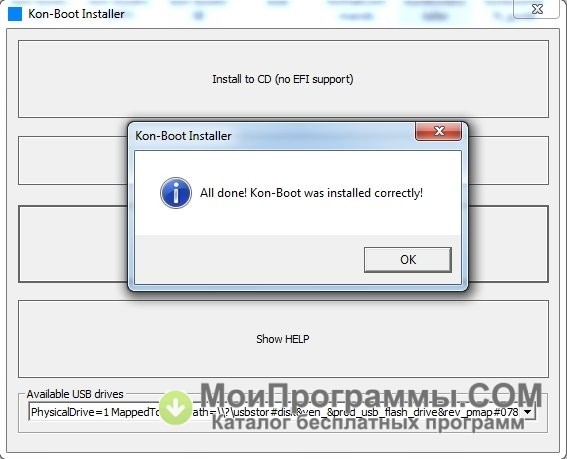- Kon-boot can be only installed by using the original installer. One kon-boot license permits the user to install kon-boot on only one USB pendrive. Important: Since kon-boot 2.7 there is a new feature present called. This feature is present only in COMMERCIAL LICENSES (UEFI mode only (Windows 8 x64 / Windows 10 x64)).
- Feb 17, 2016 - To operate, Kon-Boot requires a CD-ROM, floppy disk drive or USB key, as well as a compatible BIOS. The free version of Kon-Boot is a limited.
- I added the kon-boot with Grub4dos ISO emulation. He works until the point that he should get into the system and then he brings me back to USB menu.
- Download and Extract Kon-Boot 2.4.rar from the links given below Plug in your Pen-Drive (Remove all other Pen-Drives) Right click on “usb_install_RUNASADMIN.bat” located in kon-bootUSB folder and pick “Run As Administrator” option.
KonBoot V1.1 32 & 64 bit(USB Only).zip download Report abuse. KonBoot V1.1 32 & 64 bit(USB Only) Windows 7-Facez.zip download at 2shared. Click on compressed file KonBoot V1.1 32 & 64 bit(USB Only) Windows 7-Facez.zip to start downloading. 2shared - Online file upload - unlimited free web space. File sharing network.
(Kon-Boot is'nt free anymore)
In this step-by-step tutorial i will show you how to easily install Kon-Boot on your USB.
Kon-Boot is a handy tool to have when you forget your password to your Windows user.
I would be installing the free version of Kon-Boot but you can buy the full version.
Requirements
Kon-Boot is able to work with following operating systems:
Operating system Free version Full version
Microsoft Windows XP Home Edition (Service Pack 2+) Yes Yes
Microsoft Windows Vista Home Basic 32Bit/64Bit 32-Bit Only Yes (FULL SUPPORT)
Microsoft Windows Vista Home Premium 32Bit/64Bit 32-Bit Only Yes (FULL SUPPORT)
Microsoft Windows Vista Business 32Bit/64Bit 32-Bit Only Yes (FULL SUPPORT)
Microsoft Windows Vista Enterprise 32Bit/64Bit 32-Bit Only Yes (FULL SUPPORT)
Microsoft Windows Server 2003 Standard 32Bit/64Bit 32-Bit Only Yes (FULL SUPPORT)
Microsoft Windows Server 2003 Datacenter 32Bit/64Bit 32-Bit Only Yes (FULL SUPPORT)
Microsoft Windows Server 2003 Enterprise 32Bit/64Bit 32-Bit Only Yes (FULL SUPPORT)
Microsoft Windows Server 2003 Web Edition 32Bit/64Bit 32-Bit Only Yes (FULL SUPPORT)
Microsoft Windows Server 2008 Standard 32Bit/64Bit 32-Bit Only Yes (FULL SUPPORT)
Microsoft Windows Server 2008 Datacenter 32Bit/64Bit 32-Bit Only Yes (FULL SUPPORT)
Microsoft Windows Server 2008 Enterprise 32Bit/64Bit 32-Bit Only Yes (FULL SUPPORT)
Microsoft Windows 7 Home Premium 32Bit/64Bit No Yes (FULL SUPPORT)
Microsoft Windows 7 Professional 32Bit/64Bit No Yes (FULL SUPPORT)
Microsoft Windows 7 Ultimate 32Bit/64Bit No Yes (FULL SUPPORT)
Please note:
Full support also includes the privilege escalation feature.
Additional requirements:
- Pentium III compatible processor, 10MB free space on the hard drive. CD-ROM, Floppy Drive or USB flash drive, keyboard, Internet connection (for product download). Compatibile BIOS version.
Warning: Kon Boot may not work on all PC machines due to different (often old) BIOS versions.
Step 1: Downloading UNetbootin.
To start out go to UNetbootin's SourceForge site and click 'Download (for Windows)' and wait for it to download.
Place it in the location you want to access it from.
Step 2: Downloading Kon-Boot.
First go to Kon-Boot's site and scroll all the way 'Download FREE version' and click 'MIRROR #1'.
Kon-Boot's site will redirect you to a MediaFire link. Click the download button to download the file.
Kon Boot Iso
Step 3: Installing Kon-Boot on USB.
When you have downloaded kon-boot-all.zip and UNetbootin open up kon-boot-all.zip.
In kon-boot-all.zip open the folder 'kon-boot-all *' then double-click the CD Kon-Boot zip file, example: CD-konboot-v1.1-2in1.zip. When it asks for a password type 'kon-boot' to get access to the folder with the .iso file.
Open the folder appearing and extract the CD Kon-Boot iso file, example: CD-konboot-v1.1-2in1.iso to your desktop.
Start UNetbootin as we downloaded before and choose 'Disk image'. Then click the button with the three dots and locate your CD Kon-Boot iso file. When you are finished doing that choose the USB drive you want it to be installed on. Click ok and see it do magic.
Your done you sucsessfully installed Kon-Boot on your USB stick.